iOS 19 iPSW Download Links
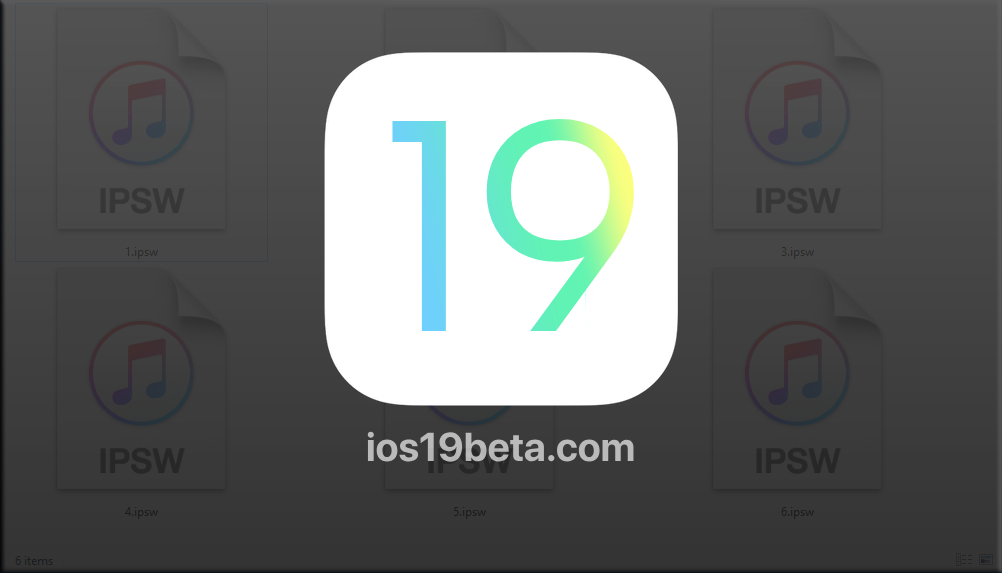
As Apple enthusiasts eagerly anticipate the latest updates, iOS 19 Beta has captured the attention of developers and tech enthusiasts alike. While many users opt to install the beta directly via the over-the-air (OTA) method, some prefer to download the iPSW files for a more controlled installation process. In this guide, we’ll explain everything you need to know about iOS 19 iPSW files, how to download them, and how to use them to install iOS 19 Beta on your device.
What is an iPSW File?
An iPSW file is an Apple Device Software Update file used on devices such as the iPhone, iPad, and iPod Touch. These files contain all the necessary components to update or restore an Apple device’s operating system. iPSW files are used primarily by advanced users or developers who want more control over the installation process, or who need to perform a clean installation of an operating system.
For iOS 19 Beta, downloading the iPSW file gives you the ability to manually install the beta software, ensuring a fresh installation that can help avoid potential issues associated with OTA updates.
Why Use iPSW Files for iOS 19 Beta?
While the OTA update method is the most common way to install iOS beta versions, using an iPSW file has several advantages:
Clean Installation: iPSW files allow you to perform a clean installation, which means your device is wiped clean before the new operating system is installed. This can help prevent bugs or glitches that may arise from updating over an existing operating system.
Manual Control: With an iPSW file, you have more control over the installation process. You can choose to install specific beta versions, and it’s easier to revert to a previous version if something goes wrong.
Troubleshooting: If you encounter issues with your device, using an iPSW file can help you restore it to a working state by installing a fresh copy of the operating system.
Prerequisites Before Downloading iOS 19 iPSW
Before you proceed with downloading and installing iOS 19 Beta using an iPSW file, there are a few things you need to do:
Back Up Your Device: Installing a beta version using an iPSW file will erase your device, so it’s crucial to back up your data first. You can back up your iPhone using iCloud or via iTunes/Finder on your computer.
- iCloud Backup: Go to Settings > [Your Name] > iCloud > iCloud Backup and tap “Back Up Now.”
- iTunes/Finder Backup: Connect your iPhone to your computer, open iTunes or Finder, select your device, and click “Back Up Now.”
Ensure Compatibility: Make sure your device is compatible with iOS 19 Beta. Typically, newer models will support the latest iOS updates, but it’s always best to check Apple’s official list of supported devices.
Download iTunes or Finder: To install the iPSW file, you’ll need either iTunes (for Windows and older versions of macOS) or Finder (for macOS Catalina and later). Make sure you have the latest version of iTunes or macOS to avoid any compatibility issues during installation.
Stable Internet Connection: Ensure that you have a stable internet connection to download the iPSW file. These files can be large, often exceeding 4GB, so a reliable and fast internet connection will make the download process smoother.
How to Download iOS 19 iPSW Files
Now that you’re prepared, it’s time to download the iOS 19 iPSW file. Follow these steps to download the correct file for your device:
Visit the Download Page: Go to the iOS 19 iPSW download page at ios19beta.com/ipsw. This page contains all the necessary links to download the iPSW files for different iPhone models compatible with iOS 19 Beta.
Select Your Device: On the download page, you will see a list of supported devices. Locate your specific iPhone model from the list. It’s important to choose the correct model to ensure compatibility.
Download the iPSW File: Click on the download link next to your device model. The download will begin automatically. Depending on your internet speed, this process may take some time, so be patient.
Save the File: Once the download is complete, save the iPSW file to an easily accessible location on your computer, such as your desktop or a designated downloads folder.
How to Install iOS 19 Beta Using an iPSW File
With the iPSW file downloaded, you’re ready to install iOS 19 Beta on your device. Here’s how to do it:
Step 1: Put Your iPhone into Recovery Mode
Before you can install the iPSW file, you need to put your iPhone into Recovery Mode. The method to do this varies depending on your iPhone model:
- For iPhone 8 and Later: Quickly press and release the Volume Up button, then quickly press and release the Volume Down button. Finally, press and hold the Side button until the Recovery Mode screen appears.
- For iPhone 7 and 7 Plus: Press and hold the Volume Down button and the Side button at the same time. Continue holding them until the Recovery Mode screen appears.
- For iPhone 6s and Earlier: Press and hold the Home button and the Top (or Side) button at the same time. Keep holding until the Recovery Mode screen appears.
Step 2: Connect Your iPhone to Your Computer
Once your iPhone is in Recovery Mode, connect it to your computer using a USB cable. iTunes (or Finder on macOS Catalina and later) should automatically detect your device and display a message indicating that your iPhone is in recovery mode and needs to be restored.
Step 3: Install the iOS 19 iPSW File
To install the iPSW file:
iTunes/Finder Prompt: In iTunes or Finder, you will see options to either restore or update your iPhone. Hold down the Option key (on Mac) or Shift key (on Windows) and click the “Restore iPhone” button. This will open a file selection window.
Select the iPSW File: Navigate to the location where you saved the iOS 19 iPSW file. Select the file and click “Open.”
Begin Installation: iTunes or Finder will begin the process of installing iOS 19 Beta on your iPhone. This process can take several minutes, so make sure your device remains connected and do not disconnect it until the installation is complete.
Complete Setup: Once the installation is finished, your iPhone will restart. You’ll be prompted to set up your iPhone as a new device or restore it from a backup. Follow the on-screen instructions to complete the setup.
Troubleshooting Common Issues
During the installation process, you might encounter some issues. Here’s how to troubleshoot them:
Error Messages in iTunes/Finder: If you see an error message, ensure that you have the latest version of iTunes or macOS installed. Also, make sure the iPSW file is compatible with your device.
Installation Freezes: If the installation process freezes, try restarting your computer and iPhone, and attempt the installation again. Make sure your device remains connected during the process.
Device Not Recognized: If your device isn’t recognized by iTunes or Finder, try using a different USB cable or port. Restarting your iPhone and computer may also resolve the issue.
People Also Ask
Can I revert back to iOS 18 after installing iOS 19 Beta?
- Yes, you can revert to iOS 18 by downloading the appropriate iPSW file for iOS 18 and following the same installation process outlined above. Be sure to back up your data first, as this process will erase your device.
Will installing iOS 19 Beta using an iPSW file void my warranty?
- Installing a beta version of iOS doesn’t void your warranty. However, beta software is not officially supported by Apple, so you may encounter bugs or performance issues.
How do I know if my device is compatible with iOS 19 Beta?
- Check the official list of supported devices on Apple’s website or on the download page at ios19beta.com/ipsw. Generally, newer iPhone models are compatible with the latest iOS versions.
Is it safe to download iPSW files from the internet?
- It’s important to download iPSW files from trusted sources. The link provided at ios19beta.com/ipsw is safe and reliable. Avoid downloading iPSW files from unverified websites to prevent potential security risks.
What should I do if my iPhone gets stuck during the installation process?
- If your iPhone gets stuck, try force restarting it and reattempting the installation. If the problem persists, you may need to restore your iPhone using iTunes/Finder and start the process again.
Conclusion
Downloading and installing iOS 19 Beta using an iPSW file gives you greater control over the installation process and allows for a clean installation of the new operating system. By following the steps outlined in this guide, you can safely and effectively install iOS 19 Beta on your iPhone, ensuring that you’re at the forefront of Apple’s latest innovations. This method is especially useful for developers or tech enthusiasts who want to experiment with the beta version without the risks associated with over-the-air updates.
Remember to always back up your device before performing any major software updates, and ensure that you download iPSW files from reliable sources, like ios19beta.com/ipsw. If you encounter any issues during the installation, the troubleshooting tips provided should help you resolve common problems.
Whether you’re testing out new features, developing apps, or just curious about what iOS 19 Beta has to offer, using an iPSW file to install the beta version gives you the flexibility and control needed to manage your device’s software effectively. Enjoy exploring the latest from Apple with iOS 19 Beta!
As the beta phase progresses, keep an eye out for updates that Apple releases to fix bugs and improve performance. Staying on top of these updates will help ensure that your experience with iOS 19 Beta is as smooth as possible. If at any point you decide that the beta isn’t for you, remember that you can always revert to a stable version of iOS by downloading the corresponding iPSW file and following a similar installation process.
Lastly, participating in Apple’s beta program provides a unique opportunity to contribute to the development of iOS by providing feedback. Your insights and reports can help Apple refine the software before its official release, making the experience better for everyone.
Thank you for choosing to explore iOS 19 Beta with our guide. Should you have any further questions or require additional assistance, feel free to reach out or visit our download page for the latest iPSW files and updates. Happy testing!

A free website to download beta profiles for iOS, iPadOS, watchOS, tvOS, and macOS.
