How to Improve Battery Life on iOS 19 Beta
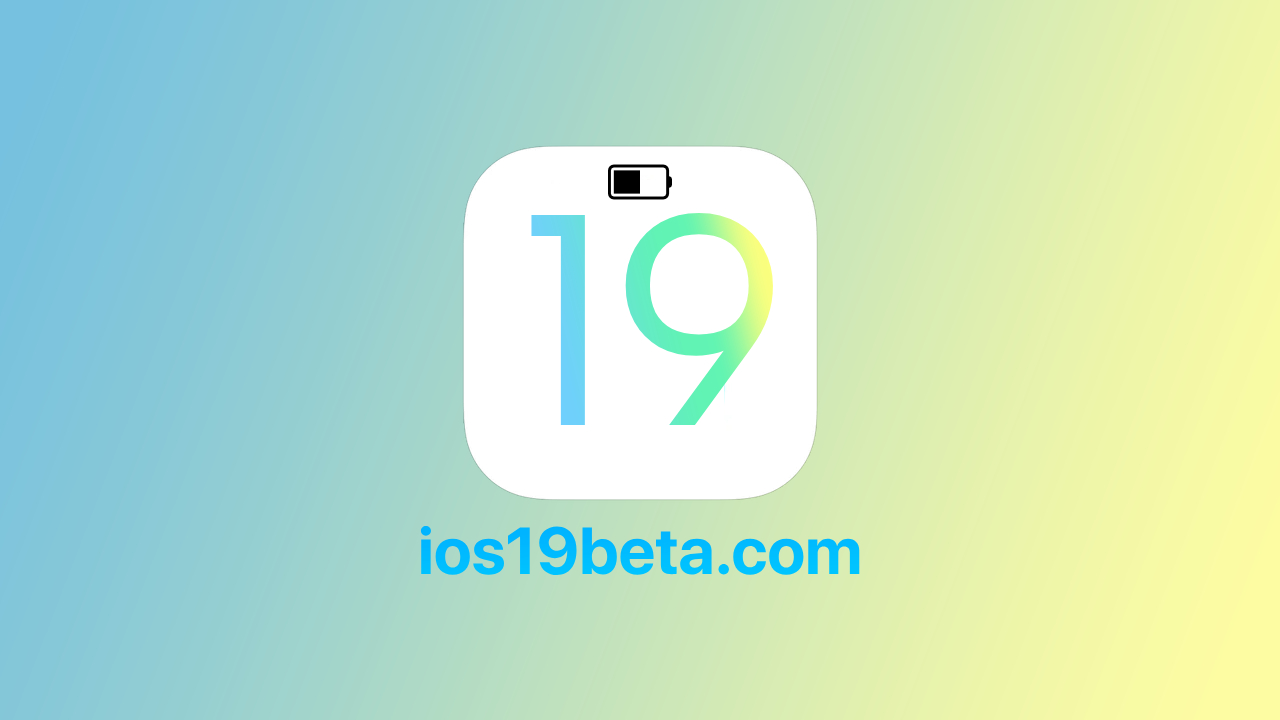
Installing iOS 19 Beta can be an exciting experience, offering a glimpse into the new features and improvements Apple has in store. However, beta versions often come with bugs and performance issues, one of the most common being reduced battery life. If you’ve noticed that your iPhone’s battery isn’t lasting as long as it used to after installing iOS 19 Beta, you’re not alone. Beta software is typically not fully optimized, leading to increased power consumption. Fortunately, there are several steps you can take to improve battery life on iOS 19 Beta. In this guide, we’ll explore effective strategies to help you extend your battery life while using the beta software.
Why Battery Life Is Affected in iOS 19 Beta
Before diving into the solutions, it’s important to understand why battery life may be suffering in iOS 19 Beta. Beta versions are still under development, meaning they contain unfinished features and potentially unoptimized code. This can lead to background processes consuming more power than usual, resulting in faster battery drain. Additionally, new features that haven’t been fully fine-tuned may require more energy, further reducing battery life. Understanding these factors can help you better manage your device’s power consumption.
Tips to Improve Battery Life on iOS 19 Beta
Here are some practical tips to help you get the most out of your iPhone’s battery while using iOS 19 Beta:
1. Update to the Latest Beta Version
Apple regularly releases updates to beta software, addressing bugs and improving performance, including battery life. Make sure you’re running the latest version of iOS 19 Beta by checking for updates in Settings > General > Software Update. Installing the latest updates can often resolve issues with battery drain.
2. Disable Background App Refresh
Background App Refresh allows apps to update their content in the background, but this can be a significant battery drain, especially in a beta environment.
- To disable Background App Refresh, go to Settings > General > Background App Refresh and either turn it off completely or disable it for specific apps that don’t need to refresh in the background.
3. Reduce Screen Brightness and Use Auto-Brightness
The display is one of the biggest power consumers on any mobile device. Reducing screen brightness and enabling Auto-Brightness can help conserve battery life.
- Adjust brightness by going to Settings > Display & Brightness and moving the slider to the left.
- Enable Auto-Brightness by going to Settings > Accessibility > Display & Text Size > Auto-Brightness and toggling it on.
4. Limit Location Services
Location Services can be another major battery drain, especially if many apps are using your location in the background. Limiting these services can help save power.
- Go to Settings > Privacy & Security > Location Services. Here, you can choose to disable Location Services entirely, or you can set individual apps to “While Using the App” or “Never” to prevent them from using your location in the background.
5. Use Low Power Mode
Low Power Mode is designed to extend battery life by reducing the amount of power your iPhone uses. When enabled, it reduces or turns off certain background processes like email fetch, background app refresh, and automatic downloads.
- Enable Low Power Mode by going to Settings > Battery > Low Power Mode and toggling it on. You can also add a shortcut to Control Center for quicker access.
6. Turn Off Push Email
Push email constantly checks for new messages and can be a significant drain on your battery. Switching from Push to Fetch or even Manual can help conserve battery life.
- Go to Settings > Mail > Accounts > Fetch New Data and select either “Fetch” or “Manual” instead of “Push.” You can also adjust the fetch schedule to save even more battery.
7. Manage Widgets on the Home Screen
Widgets are a great way to get quick information, but they can also drain your battery if they’re constantly updating. Limiting the number of widgets on your home screen can help reduce power consumption.
- To manage widgets, swipe right on your home screen, scroll to the bottom, and tap “Edit.” From here, you can remove unnecessary widgets.
8. Disable Unnecessary Notifications
Notifications can cause your screen to light up and use power every time they come in. Disabling unnecessary notifications can help extend your battery life.
- Go to Settings > Notifications and review which apps are allowed to send you notifications. Disable notifications for apps that aren’t essential.
9. Reduce Motion and Animations
Reducing motion and animations can help decrease the strain on your device’s processor and, in turn, extend battery life.
- Go to Settings > Accessibility > Motion and enable “Reduce Motion.”
10. Restart Your iPhone Regularly
Sometimes, a simple restart can resolve issues that cause excessive battery drain. Restarting your iPhone can clear out memory and close background processes that may be consuming more power than necessary.
- To restart your iPhone, press and hold the power button until the “Slide to Power Off” slider appears. After the device turns off, press and hold the power button again until the Apple logo appears.
People Also Ask
Why is my iPhone’s battery draining so fast on iOS 19 Beta?
- Battery drain is common in beta versions due to unoptimized software and new features that may consume more power. Background processes, increased screen brightness, and frequent notifications can all contribute to faster battery depletion.
How can I improve battery life on iOS 19 Beta?
- To improve battery life, try disabling Background App Refresh, reducing screen brightness, limiting Location Services, using Low Power Mode, and turning off Push email. Regularly updating to the latest beta version can also help.
Is it normal for beta software to have poor battery life?
- Yes, it is normal for beta software to have poorer battery life due to unfinished features and unoptimized code. Apple typically addresses these issues in later updates or the final release.
Can I downgrade from iOS 19 Beta to improve battery life?
- Yes, you can downgrade to the latest stable version of iOS if you find that the beta version is significantly affecting your battery life. This involves restoring your iPhone using iTunes or Finder and choosing a backup made on the previous version.
Will using Low Power Mode affect my iPhone’s performance?
- Low Power Mode reduces some background processes and visual effects to save battery, which can result in slightly reduced performance. However, it is an effective way to extend battery life when needed.
Conclusion
While iOS 19 Beta offers a chance to explore new features, it can also bring challenges like reduced battery life. By following the tips outlined in this guide, you can optimize your iPhone’s battery life even while using beta software. Remember to stay updated with the latest beta versions, as Apple frequently releases updates to improve performance and battery efficiency. If battery issues persist, you may want to consider downgrading to a more stable version of iOS until the final release of iOS 19.

A free website to download beta profiles for iOS, iPadOS, watchOS, tvOS, and macOS.
