How Much Storage Do You Need for iOS 19 Beta?
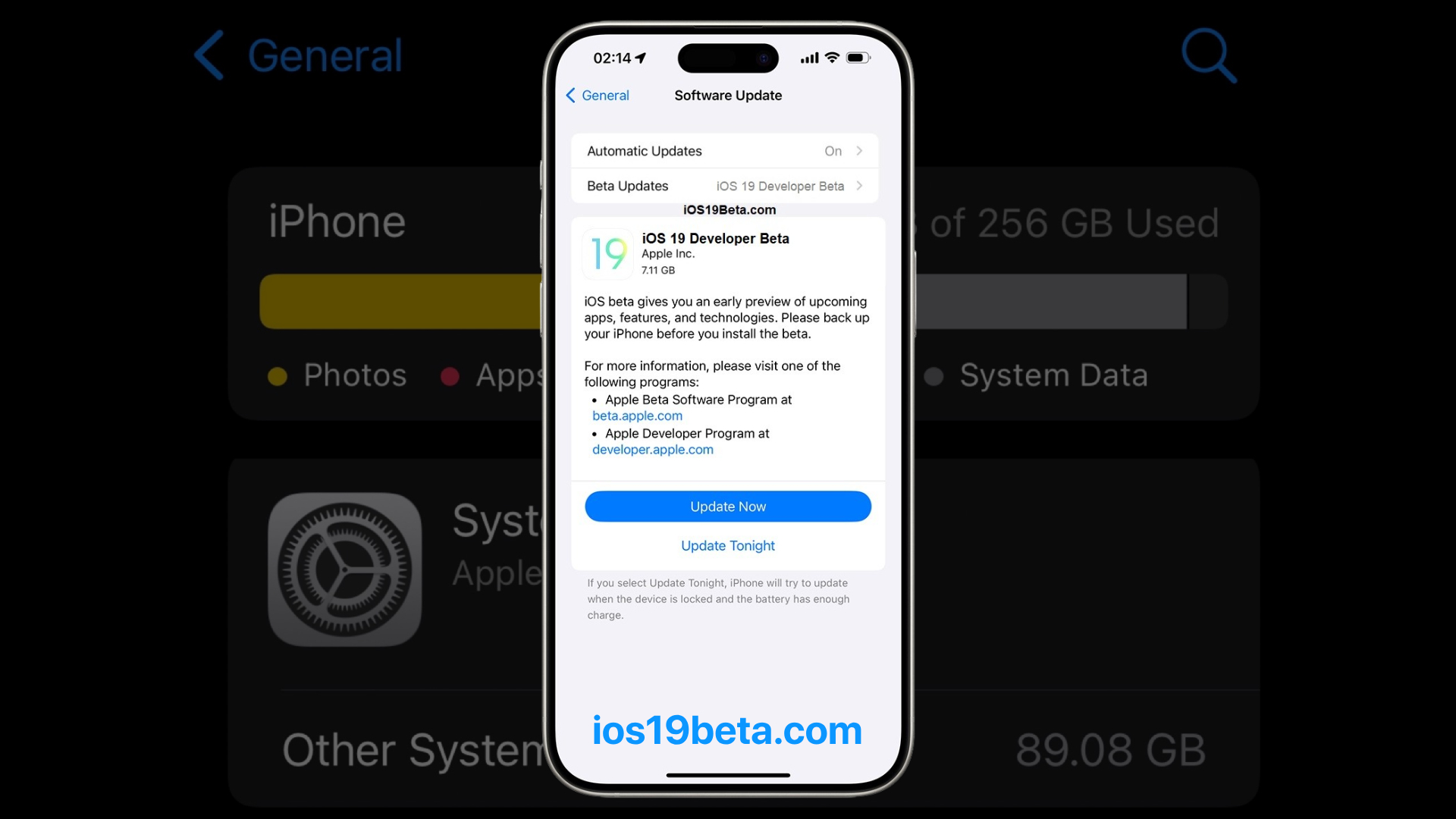
If you’re planning to install the iOS 19 Beta on your device, one of the first things you should consider is how much storage space you’ll need. The iOS 19 Beta comes with exciting new features and updates, but before you dive into the installation process, it’s crucial to ensure that your device has enough free storage to accommodate the beta version. In this article, we’ll explore the storage requirements for iOS 19 Beta, how to check your current storage, and tips for freeing up space if needed.
Understanding iOS 19 Beta Storage Requirements
Apple’s beta software programs typically require more storage than regular software updates due to the nature of the beta process. Beta versions are larger because they include debug information and additional data used by developers to test and improve the software. The exact storage requirement for iOS 19 Beta can vary depending on your device model and the specific build of the beta, but you can expect the download size to range between 4 GB to 6 GB.
However, to successfully install the beta, you’ll need more than just the download size available. It’s recommended to have at least 10 GB of free storage on your device. This extra space is necessary to accommodate the temporary files and processes that occur during the installation, as well as to ensure your device operates smoothly after the update.
How to Check Your Current Storage
Before you begin the installation process, it’s important to check how much storage you currently have available on your device. Here’s how you can do that:
1. Open the Settings app on your iPhone or iPad.
2. Tap on “General.”
3. Select “iPhone Storage” or “iPad Storage.”
Here, you’ll see a breakdown of how your storage is being used, including how much space is taken up by apps, photos, media, and other data. This section will also give you an overview of how much free space is left on your device.
Tips for Freeing Up Storage Space
If you find that your device doesn’t have enough storage for iOS 19 Beta, don’t worry. There are several ways to free up space:
1. Delete Unnecessary Apps:
•Review your installed apps and delete those you no longer use. Some apps, especially games, can take up significant space.
2. Offload Unused Apps:
•iOS offers an option to offload unused apps, which frees up space while keeping the app’s data intact. You can reinstall the app later without losing your data.
3. Clear Cache and Browser Data:
•Apps like Safari store a lot of data over time. Clearing your browser cache and data can free up some space.
4. Remove Large Attachments:
•Messages with large attachments can take up a surprising amount of space. Go through your messages and delete any large attachments or conversations you no longer need.
5. Optimize Photo Storage:
•If you use iCloud, you can optimize your photo storage by keeping smaller, compressed versions of your photos on your device and storing the full-resolution versions in iCloud.
6. Delete Old Messages:
•Messages can accumulate over time, especially if you receive a lot of photos and videos. Consider setting your messages to automatically delete after 30 days or a year.
7. Backup and Remove Old Photos and Videos:
•Photos and videos take up a lot of space. Consider backing them up to a cloud service or computer, and then deleting them from your device.
8. Check for Software Updates:
•Occasionally, older iOS updates or system files can take up space. Make sure your device is up-to-date to remove any old system data.
What Happens If You Don’t Have Enough Storage?
If your device doesn’t have enough free storage, the iOS 19 Beta installation may fail, or your device could run into performance issues afterward. You might receive an error message during the installation process, and your device could slow down, crash, or become unresponsive. That’s why it’s crucial to ensure that you have enough storage available before starting the installation.
Preparing for Future Updates
As you continue using the iOS 19 Beta, Apple will release additional beta updates that you’ll want to install. These updates may require additional storage, so it’s a good idea to regularly check your storage and clear out unnecessary files and apps to maintain sufficient space.
People Also Ask
How do I know if my iPhone has enough storage for iOS 19 Beta?
•To check if your iPhone has enough storage, go to Settings > General > iPhone Storage. Here, you can see how much storage is available and decide if you need to free up more space.
What can I do if I don’t have enough storage for the iOS 19 Beta?
•If you don’t have enough storage, you can delete unnecessary apps, clear cache, remove old photos and videos, or use iCloud to store your data and free up space.
Can I install iOS 19 Beta on an iPhone with only 16 GB of storage?
•Installing iOS 19 Beta on a device with only 16 GB of storage is challenging. You’ll need to free up significant space—at least 10 GB—to accommodate the beta. It might be better to avoid installing the beta on such devices due to the limited storage.
Will iOS 19 Beta slow down my iPhone if I don’t have much storage?
•Yes, if your iPhone is low on storage, it could experience slower performance after installing the iOS 19 Beta. It’s important to maintain adequate free space to ensure smooth operation.
Is it safe to delete old messages and photos to free up space for iOS 19 Beta?
•Yes, it’s safe to delete old messages and photos, especially if you’ve backed them up. This is a common way to free up storage on your device. Just make sure you’ve saved anything important before deleting.
Ensuring you have enough storage for the iOS 19 Beta not only allows for a smooth installation process but also helps your device run efficiently afterward. By following the tips above, you can prepare your iPhone or iPad for the latest beta and enjoy all the new features it has to offer.

A free website to download beta profiles for iOS, iPadOS, watchOS, tvOS, and macOS.
