Common macOS 16 Beta Issues and How to Fix Them
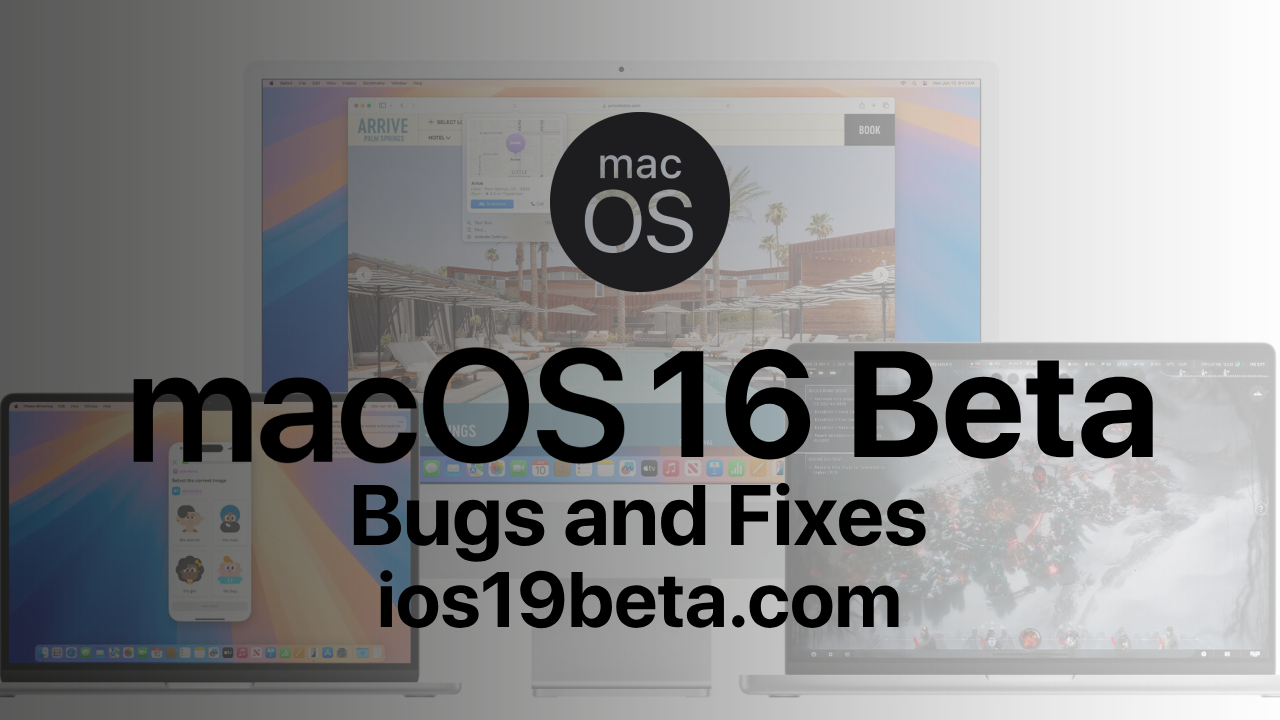
As Apple continues to innovate, the excitement surrounding the release of macOS 16 Beta is palpable among developers and early adopters. This beta version gives users a sneak peek into the new features and enhancements that will be officially rolled out later. However, as with any beta software, macOS 16 Beta is not without its issues. These early releases are meant for testing and, as a result, they can come with bugs, performance problems, and other issues that can affect your experience.
In this article, we’ll explore some of the most common macOS 16 Beta issues that users have encountered and provide practical solutions to fix them. Whether you’re a developer or just an Apple enthusiast, this guide will help you navigate these common problems effectively.
1. Installation Issues
One of the first hurdles you might face with macOS 16 Beta is getting it installed on your device. Users often report issues like the installation process freezing, errors during installation, or the installer not recognizing your disk.
Solution:
•Freezing During Installation: If the installation freezes, the first step is to force restart your Mac by holding down the power button until it shuts off. Then, restart the installation. Ensure that your Mac is fully charged or connected to a power source.
•Disk Not Recognized: If your disk isn’t recognized, try booting into Recovery Mode by restarting your Mac and holding down Command + R. From there, use Disk Utility to check and repair your disk. Ensure you’re trying to install macOS 16 Beta on a compatible device and disk format.
•Insufficient Space: macOS updates require significant space. If you’re running low on storage, clear out unnecessary files, or use an external drive for storage. You can check available space by going to Apple Menu > About This Mac > Storage.
2. Performance Issues and Lag
Performance degradation is a common complaint with beta software, and macOS 16 Beta is no exception. Users might experience slower system responses, lag in opening applications, or general sluggishness.
Solution:
•Free Up Resources: First, check Activity Monitor (found in Applications > Utilities) to see which processes are using the most CPU, memory, or energy. Quitting resource-heavy applications can help free up system resources.
•Reduce Background Processes: Consider disabling unnecessary startup items and background processes. Go to System Preferences > Users & Groups > Login Items to remove unneeded items.
•Rebuild Spotlight Index: Sometimes, rebuilding the Spotlight index can improve performance. Open Terminal and type sudo mdutil -E / to erase and rebuild the index.
3. Battery Drain
Rapid battery drain is a frequent issue with macOS beta versions. The beta software might not be fully optimized, leading to higher power consumption.
Solution:
•Check Battery Usage: Go to System Preferences > Battery > Battery Usage History to identify which apps are draining your battery. Closing or uninstalling energy-hungry apps can help.
•Reduce Display Brightness: Lowering your screen brightness can significantly reduce battery usage.
•Update Apps: Ensure all your apps are up-to-date, as older versions might not be optimized for macOS 16 Beta and could be using more power.
4. App Crashes and Incompatibility
Since macOS 16 Beta is a work in progress, not all applications are guaranteed to work smoothly. Users might experience frequent app crashes or find that some apps don’t open at all.
Solution:
•Check for Updates: First, ensure that the app is updated to its latest version. Developers often release beta-compatible versions of their software.
•Reinstall the App: If the app continues to crash, try uninstalling and reinstalling it. This can resolve issues caused by corrupted files or incomplete installations.
•Contact Developer Support: If the app still doesn’t work, contact the developer for support. They may have specific patches or updates available for macOS 16 Beta users.
5. Wi-Fi and Bluetooth Connectivity Issues
Connectivity issues with Wi-Fi and Bluetooth are common in beta versions of macOS. You might experience slow Wi-Fi speeds, frequent disconnections, or difficulty pairing Bluetooth devices.
Solution:
•Reset Wi-Fi and Bluetooth: Try resetting your network settings by going to System Preferences > Network, selecting your network, and clicking the minus (-) button to remove it. Then, reconnect to the network. For Bluetooth, turn Bluetooth off and on again from System Preferences > Bluetooth.
• Delete Preferences Files: In Finder, go to ~/Library/Preferences/SystemConfiguration/ and delete the files named com.apple.airport.preferences.plist, networkInterfaces.plist, preferences.plist, and com.apple.network.eapolclient.configuration.plist. Then, restart your Mac.
•Reset SMC and PRAM/NVRAM: Resetting the System Management Controller (SMC) and PRAM/NVRAM can sometimes resolve connectivity issues. Instructions for resetting these can be found on Apple’s support website.
6. Finder Freezes or Becomes Unresponsive
Some users have reported issues with Finder freezing or becoming unresponsive on macOS 16 Beta. This can be particularly frustrating as Finder is integral to navigating your files.
Solution:
•Force Restart Finder: Press Command + Option + Escape to open the Force Quit Applications window. Select Finder and click “Relaunch.”
•Clear Finder Preferences: Navigate to ~/Library/Preferences/ and find the file named com.apple.finder.plist. Move this file to the trash, then restart Finder. This will reset Finder’s preferences to default and could resolve the issue.
•Check for Corrupted Files: If Finder freezes when accessing a specific folder, there might be a corrupted file in that location. Try accessing the folder via Terminal and remove the problematic file.
7. External Devices Not Recognized
Another common issue with macOS 16 Beta is that external devices, such as USB drives, printers, or monitors, may not be recognized or function properly.
Solution:
•Check Connections: Ensure all cables are securely connected. Try using a different port or cable to rule out hardware issues.
•Update Drivers: For printers and other external devices, check the manufacturer’s website for updated drivers that may be compatible with macOS 16 Beta.
•Reset SMC and PRAM/NVRAM: As mentioned earlier, resetting SMC and PRAM/NVRAM can also help with hardware recognition issues.
People Also Ask
Why is my Mac running slowly after installing macOS 16 Beta?
•Performance issues are common with beta versions due to unoptimized software. Try freeing up system resources, closing unnecessary apps, and rebuilding the Spotlight index to improve speed.
How do I fix macOS 16 Beta installation errors?
•If the installation fails, ensure you have enough disk space, repair your disk using Disk Utility, and try reinstalling. Force restarting your Mac during a freeze can also help.
Can I revert to macOS 15 from macOS 16 Beta?
•Yes, you can revert to macOS 15 by reinstalling it via Recovery Mode. Make sure to back up your data first, as this process will erase your Mac’s contents.
Why is my battery draining quickly on macOS 16 Beta?
•Battery drain is a common issue with beta software. Reduce screen brightness, close power-hungry apps, and ensure your apps are updated to minimize battery usage.
Are app crashes normal on macOS 16 Beta?
•Yes, app crashes can occur if the app is not fully compatible with the beta version. Ensure your apps are updated, reinstall problematic apps, and contact the developer if issues persist.
Conclusion
macOS 16 Beta offers a glimpse into the future of Apple’s operating system, but it comes with its fair share of issues. By understanding the common problems and their solutions, you can make the most of this early release while minimizing disruptions to your workflow. Always back up your data before installing beta software and stay informed about any updates or patches that might address these issues. With careful management, you can enjoy the new features of macOS 16 Beta while maintaining a functional and efficient Mac experience.

A free website to download beta profiles for iOS, iPadOS, watchOS, tvOS, and macOS.
