Battery Life in watchOS 12 Beta: How to Optimize It
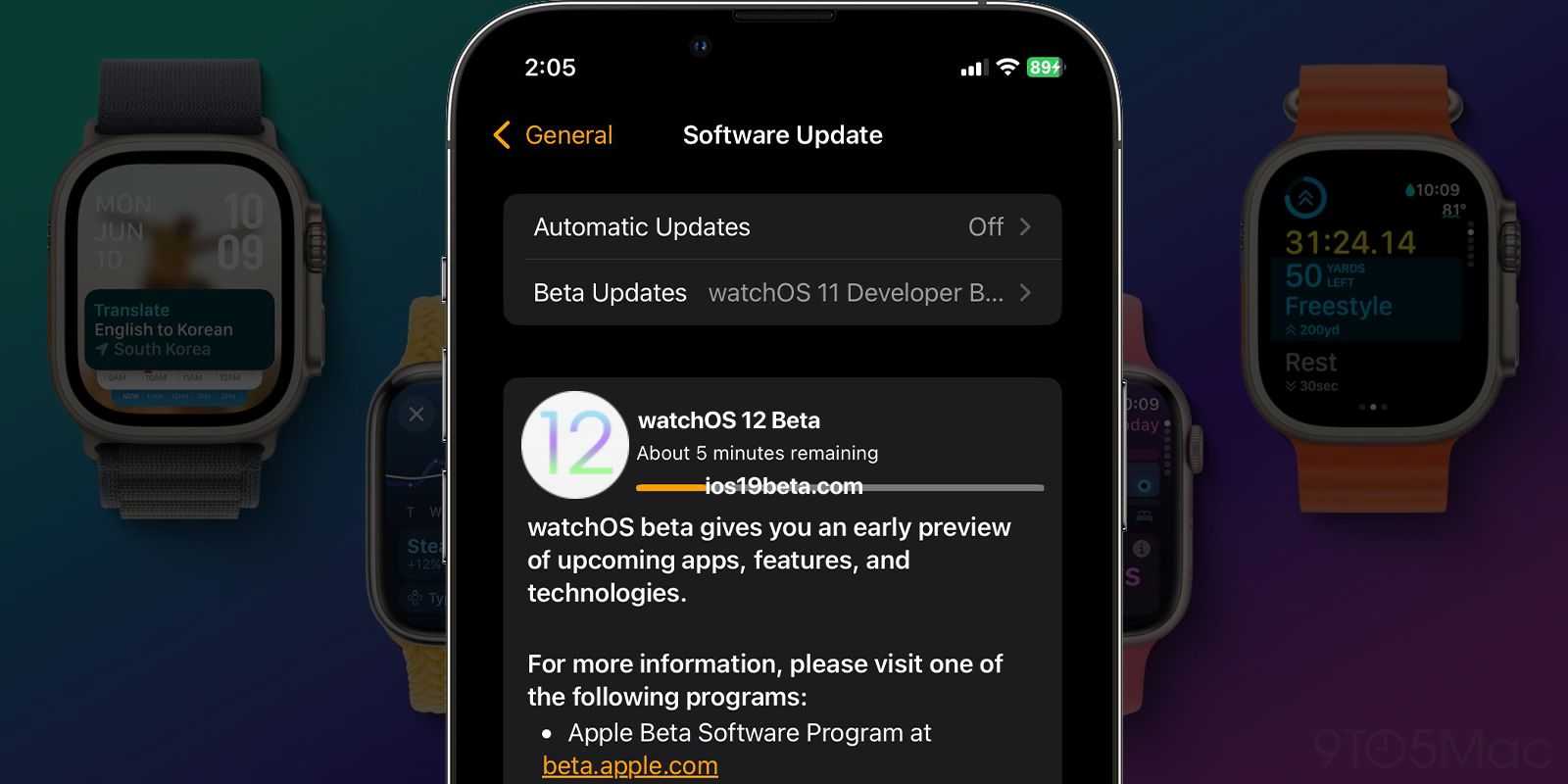
The excitement of testing new features in watchOS 12 Beta comes with a downside: reduced battery life. Beta versions are often not fully optimized, leading to increased battery drain, which can be frustrating if you rely on your Apple Watch throughout the day. Fortunately, there are several ways to optimize battery life in watchOS 12 Beta. In this guide, we’ll cover practical tips and tricks to help you get the most out of your Apple Watch’s battery while using the latest beta software.
Why Battery Life Is Affected in watchOS 12 Beta
Before diving into the solutions, it’s important to understand why battery life might be suffering in the beta version. Beta software is still in development and not fully optimized, meaning that processes running in the background may be more resource-intensive than in the final release. Additionally, new features that haven’t been fully fine-tuned can also contribute to higher battery consumption. These factors are common in beta versions and are typically resolved by the time the official release is rolled out.
Tips to Optimize Battery Life in watchOS 12 Beta
If you’re experiencing rapid battery drain on your Apple Watch with watchOS 12 Beta, here are some effective strategies to help conserve power:
1. Update to the Latest Beta Version
Apple frequently releases updates to beta software to fix bugs and improve performance, including battery life. Make sure your Apple Watch is running the latest version of watchOS 12 Beta by going to Settings > General > Software Update. If an update is available, install it as soon as possible, as it may contain improvements that help reduce battery consumption.
2. Reduce Screen Brightness
The display is one of the most significant drains on your Apple Watch’s battery. By reducing the screen brightness, you can significantly extend battery life.
- To adjust brightness, go to Settings > Display & Brightness on your Apple Watch, and use the slider to reduce the brightness level.
3. Limit Notifications
Notifications are useful, but they can also consume a lot of battery, especially if your watch is constantly lighting up and vibrating. Limiting unnecessary notifications can help preserve battery life.
- Customize which notifications you receive by going to the Watch app on your iPhone > Notifications. Here, you can choose which apps are allowed to send notifications to your Apple Watch.
4. Disable Background App Refresh
Background App Refresh allows apps to update their content in the background, but this can be a major battery drain. Disabling this feature for non-essential apps can help save power.
- To disable Background App Refresh, open the Watch app on your iPhone > General > Background App Refresh and turn off the feature for apps that don’t need to constantly update.
5. Turn Off Always-On Display
If you have an Apple Watch Series 5 or later, the Always-On Display feature can be a significant battery drain. Turning it off can greatly improve battery life.
- To disable Always-On Display, go to Settings > Display & Brightness > Always On on your Apple Watch, and toggle it off.
6. Use Power Reserve Mode
Power Reserve mode disables all functions except the time, which can significantly extend your battery life in critical situations.
- To activate Power Reserve, press and hold the side button until the Power Off slider appears, then drag the Power Reserve slider to the right.
7. Uninstall Unnecessary Apps
Apps running in the background, even when not in use, can consume battery power. Uninstalling apps that you rarely use can help improve battery life.
- To uninstall apps, press and hold the app icon on your Apple Watch’s Home screen until the apps jiggle. Tap the “X” on any app you want to remove.
8. Manage Workout Settings
If you use your Apple Watch for fitness tracking, certain settings within the Workout app can drain your battery faster.
- Turn off Auto Pause and Raise to Speak in the Watch app on your iPhone > Workout settings. These features can cause your watch to use more battery during workouts.
9. Turn Off Background Heart Rate Monitoring
Heart rate monitoring is a great feature for health tracking, but it can also use up a significant amount of battery. If battery life is more important than constant heart rate tracking, consider turning this feature off.
- Go to Settings > Privacy > Health > Heart Rate on your Apple Watch, and toggle off heart rate monitoring.
10. Restart Your Apple Watch Regularly
Sometimes, simply restarting your device can help resolve battery issues caused by minor software glitches.
- To restart your Apple Watch, press and hold the side button until the Power Off slider appears, then drag the slider. Once your watch is off, press and hold the side button again until you see the Apple logo.
What to Do If Battery Life Issues Persist
If you’ve tried all the above tips and are still experiencing significant battery drain, it may be worth considering downgrading to the latest stable version of watchOS or waiting for the next beta update, which might include fixes for battery issues.
To downgrade, you’ll need to unpair your Apple Watch from your iPhone and restore it to a stable version using a backup. However, be aware that you cannot restore a backup made on watchOS 12 Beta to a previous watchOS version, so you may lose some data.
People Also Ask
Why is my Apple Watch battery draining so fast on watchOS 12 Beta?
- Beta versions of software are often not fully optimized, leading to increased battery consumption. Features like Background App Refresh, Always-On Display, and high screen brightness can also contribute to faster battery drain.
How can I improve battery life on watchOS 12 Beta?
- To improve battery life, try reducing screen brightness, limiting notifications, turning off Background App Refresh, and disabling the Always-On Display. You can also activate Power Reserve mode in critical situations.
Is it normal for battery life to be worse on beta software?
- Yes, it is common for beta software to have poorer battery performance due to unoptimized code and new features that are still in development. Apple typically addresses these issues in later updates or the final release.
Can I downgrade from watchOS 12 Beta to a stable version?
- Yes, you can downgrade, but it involves unpairing your Apple Watch from your iPhone and restoring it to a stable version using a backup. Note that you cannot restore a backup made on watchOS 12 Beta to an earlier version of watchOS.
Will updating to the latest watchOS 12 Beta version improve battery life?
- It’s possible. Apple frequently releases updates to beta software to fix bugs and improve performance, including battery life. Always ensure your Apple Watch is running the latest beta version available.
Conclusion
While battery drain is a common issue with watchOS 12 Beta, there are several steps you can take to optimize battery life on your Apple Watch. By adjusting settings, managing apps, and being mindful of how you use your watch, you can extend battery life even while testing the latest features. If battery issues persist, consider downgrading to a stable version of watchOS or waiting for future beta updates that may address these concerns.

A free website to download beta profiles for iOS, iPadOS, watchOS, tvOS, and macOS.
